Welcome to our guide on manually downloading mods from Nexus Mods! This guide will walk you through the process of downloading, extracting, and installing mods without using a mod manager, giving you full control over your modding experience. Whether you’re a seasoned modder or just starting out, this guide will provide you with the essential steps and tips to enhance your gaming experience safely and effectively. Let’s dive in and explore the world of manual mod downloads!
1.1 Overview of Nexus Mods and Its Importance
Nexus Mods is a vast repository of user-created modifications for various games, offering a wide range of enhancements to gameplay, graphics, and mechanics. As a community-driven platform, it provides access to thousands of mods, catering to different gaming preferences. Its importance lies in its ability to extend the lifespan of games, allowing players to customize their experiences. Nexus Mods is structured to facilitate easy navigation, with mods organized by game and category. It serves as a hub for modders and players alike, fostering creativity and collaboration. Whether you’re seeking visual improvements or gameplay overhauls, Nexus Mods is an essential resource for modding enthusiasts.
1.2 Benefits of Manual Downloading Mods
Manual downloading mods from Nexus Mods offers several advantages, particularly for experienced users. It allows bypassing mod managers, giving direct file access and control over the installation process. This method is ideal for those who prefer hands-on management and understanding of file structures. Manual downloads enable users to avoid potential conflicts with mod managers and ensure mods are integrated correctly. It also provides an alternative for games not supported by modding tools. By handling files directly, users can organize and verify mods meticulously, leading to a more stable and personalized gaming experience. This approach is especially beneficial for advanced modders seeking precision and control.
1.3 Understanding the Basics of Mod Installation
Understanding the basics of mod installation is crucial for a smooth experience. Mods typically come in archive formats like ZIP or RAR, requiring extraction before installation. Files such as ESP/ESM plugins, textures, and XML files must be placed in specific directories within your game’s folder. ESP/ESM files go directly into the Data folder, while textures and XML files may require subfolders. Always follow the mod’s README instructions for precise placement. Verifying file integrity and ensuring compatibility with your game version is essential. Proper installation prevents conflicts and ensures mods function as intended. This foundational knowledge helps you manage mods effectively and troubleshoot common issues.

Understanding Nexus Mods Structure
Nexus Mods is a well-organized platform offering mods for various games. Its structure allows easy navigation, with mods categorized by games and available for manual download as archives.
2.1 Navigating the Nexus Mods Website
Nexus Mods features a user-friendly interface designed for easy navigation. The homepage includes a search bar, popular mods section, and categories organized by games. Users can browse mods by specific titles or explore new releases. Each game section is further divided into categories like armor, weapons, or quests, making it easy to find desired modifications. The Files section on each mod page lists available downloads, with options to filter by version or file type. By familiarizing yourself with these sections, you can efficiently locate and download mods, ensuring a smooth manual download experience tailored to your gaming needs.
2.2 Locating Mods for Specific Games
Nexus Mods organizes content by specific games, making it easy to find mods for your favorite titles. Use the search bar at the top to type the game name or browse through the games section; Each game has its own dedicated page with categories like armor, weapons, or quests. Filters like “Most Endorsements” or “Most Downloads” help identify popular mods. Check the mod description for compatibility with your game version and read the README file for installation instructions. This structured approach ensures you quickly locate and download mods tailored to your gaming needs, enhancing your experience with ease.
2.3 Understanding Mod File Types and Formats
Mods on Nexus Mods come in various file types, primarily ZIP or RAR archives, which require extraction. These archives often contain ESP/ESM plugins, texture files (DDS, PNG), and XML configuration files. ESP/ESM files are script-based mods that alter gameplay mechanics, while texture files enhance visuals. XML files configure mod behaviors or game mechanics. Understanding these formats is crucial for proper installation. Always extract archives using tools like WinRAR or 7-Zip and follow the mod’s README for specific instructions. Properly handling these file types ensures mods function correctly and avoids conflicts, making your modding experience smoother and more enjoyable.

Preparing for Manual Download
Before manually downloading mods, set up a dedicated folder for mod management. Ensure you have essential tools like WinRAR or 7-Zip for extracting archives. Always read mod descriptions and requirements carefully to prepare for a smooth installation process.
3.1 Setting Up a Dedicated Mod Management Folder
Creating a dedicated mod management folder is essential for organizing your downloads. Choose a location like Documents or a separate drive. Name it clearly, such as Nexus Mods. Inside, create subfolders like Downloads, Extracted Files, and Installed Mods to keep things tidy. This structure helps prevent file confusion and makes it easier to locate specific mods. Additionally, ensure you have tools like WinRAR or 7-Zip installed for extracting archives. Always read the mod’s README file for special instructions before proceeding. A well-organized folder system ensures a smooth modding experience and reduces the risk of errors during installation.
3.2 Essential Tools for Manual Mod Installation
Several tools are crucial for manual mod installation. First, an archive extractor like WinRAR or 7-Zip is necessary for unpacking mod files from ZIP or RAR archives. A text editor like Notepad++ is handy for editing configuration files or merging XML data. For managing load orders and resolving conflicts, tools like LOOT or BOSS are indispensable. Additionally, xEdit is a powerful utility for cleaning and resolving issues with ESP/ESM files, especially for games like Skyrim. Finally, a mod manager like Vortex or Mod Organizer 2 can streamline the process, though manual installation bypasses these tools. Having these tools ready ensures a smooth and efficient modding experience.
3;3 Reading Mod Descriptions and Requirements
Reading mod descriptions and requirements is a critical step in manual mod installation. Each mod page on Nexus Mods provides detailed information about the mod, including version compatibility, installation instructions, and dependencies. Always check the README file or the mod description for specific instructions, as some mods may require additional tools or have unique installation steps. Pay attention to compatibility with your game version and other mods to avoid conflicts. Skipping this step can lead to installation errors or in-game issues. By understanding the requirements, you ensure a smooth and successful modding experience tailored to your setup.

The Manual Download Process
Access the mod page, select the correct version, and initiate the manual download. Use tools like WinRAR or 7-Zip to extract archives, then follow mod instructions for proper handling.
4.1 Accessing the Mod Page and Files Section
To manually download mods, navigate to the Nexus Mods website and search for your desired mod. Once on the mod page, scroll down to the Files section, which lists all available versions. Each mod page is structured to help users easily find what they need, with categories like File Details and Download Options. Locate the Manual Download link, usually found under the file version you wish to download. Clicking this link bypasses mod managers, allowing you to download the file directly to your computer. Ensure you select the correct version compatible with your game. The files are often archived in ZIP or RAR format for easy distribution.
4.2 Selecting the Correct Mod Version
Selecting the correct mod version is crucial for compatibility and functionality. On the mod page, review the File Details section to ensure the version matches your game’s current patch level or edition. Check the mod description for specific compatibility notes, as some mods may require certain DLCs or game updates; If multiple versions are available, download the latest stable release unless older versions are required for compatibility with other mods. Avoid beta or outdated versions unless specified by the mod author. Once the correct version is identified, proceed to the download section and click the Manual Download link to initiate the process.
4.3 Initiating the Manual Download
After selecting the correct mod version, click the Manual Download link on the mod page. This bypasses mod managers, allowing a direct download. Your browser will either prompt you to save the file or redirect you to a download page. Choose a dedicated folder for mod management to keep files organized. Ensure the download source is verified to avoid malicious files. Once the download completes, review the mod’s README file for specific instructions. Some mods may require additional steps or tools for extraction. Properly handling the downloaded files is essential for a smooth installation process. Always verify file integrity before proceeding.

Handling Downloaded Mod Files
Extract downloaded mods using tools like WinRAR or 7-Zip. Organize files in a dedicated folder. Verify file integrity and consult the README for specific instructions.
5.1 Extracting Archives (ZIP, RAR, etc.)
Extracting archives is a crucial step in manual mod installation. Most mods are downloaded as ZIP or RAR files, requiring extraction before use. Use tools like WinRAR, 7-Zip, or your operating system’s built-in utility to extract files. Right-click the archive and select “Extract Here” or “Extract to [Folder Name]” to access the contents. Ensure the extracted files include all necessary components, such as ESP/ESM plugins, textures, or XML files. Always review the mod’s README file for specific extraction instructions. Missing or misplaced files can cause installation issues, so double-check the extraction process and file integrity before proceeding.
5.2 Organizing Extracted Files
After extracting mod files, organize them into a structured folder system to ensure easy access and proper installation. Create dedicated directories for different file types, such as “Textures,” “Meshes,” “Plugins,” and “Configs.” This helps prevent file conflicts and simplifies placement in your game directory. Review the extracted contents and separate core files from optional components. Always check the mod’s README file for specific instructions on file organization. Properly labeling and categorizing files ensures a smooth installation process and reduces the risk of errors. Maintain a backup of your organized files to avoid data loss and ensure a stable modding experience.
5.3 Verifying File Integrity
Verifying file integrity ensures your downloaded mods are complete and free from corruption. Use tools like checksum validators or file archivers to check the integrity of ZIP or RAR files. Compare the downloaded file’s hash with the one provided on the Nexus Mods page to confirm authenticity. If the hashes match, the file is intact. If not, re-download the mod. Additionally, check for missing or corrupted files by reviewing the extracted contents against the mod’s README. Ensure all necessary files, such as ESP/ESM plugins or texture files, are present. This step prevents installation issues and ensures mods function correctly in your game.

Manual Installation of Mods
Manually installing mods involves placing extracted files in your game’s directory, activating ESP/ESM plugins, and handling texture and XML files to ensure proper functionality and compatibility.
6.1 Placing Files in the Game Directory
After extracting the mod files, locate your game’s directory, typically found in your Steam or game installation folder. Open the Data folder, as most mods are placed here. Follow the mod’s specific instructions for file placement, as some files may require subfolders like Textures or Meshes. For plugins (.esp or .esm files), place them directly in the Data folder. Always refer to the mod’s README for special instructions. Properly organizing your files ensures a stable modded game experience. Double-check file locations to avoid issues, and consult the mod’s documentation if unsure. Correct placement is key to successful mod installation.
6.2 Activating ESP/ESM Plugins
After placing the .esp or .esm files in your game’s Data folder, activate them through the game launcher. Launch the launcher, navigate to the Data Files section, and check the boxes next to the plugins you installed. Ensure they are in the correct load order, as specified in the mod’s instructions. Some mods may require a specific sequence to function properly. If using a mod manager like Vortex, activate the plugins through its interface. Once activated, launch the game to test the mods. If issues arise, refer to the mod’s documentation or seek support from the modding community for troubleshooting.
6.3 Handling Texture and XML Files

Texture files, often in formats like DDS or PNG, are typically placed in the game’s texture folder (e.g., Data/Textures). Ensure they are in the correct directory to avoid visual issues. XML files, used for configuring mod behaviors, are usually placed in the Data folder or subfolders like Data/Config. Always backup original files before overwriting them. If multiple mods modify the same XML file, consider merging changes manually or using tools like xEdit. Follow the mod author’s instructions for proper placement and configuration. Proper handling of these files ensures mods function as intended and minimizes conflicts or bugs.

Managing ESP Files
Organize ESP/ESM files in your game’s Data folder and activate them through the launcher. Use tools like LOOT or BOSS to resolve conflicts and optimize load order.
7.1 Understanding ESP/ESM File Types
ESP (Elder Scrolls Plugin) and ESM (Elder Scrolls Master) files are essential for modding. ESP files contain scripts and modifications, while ESM files are master files that other mods depend on. Understanding these file types is crucial for proper mod installation. ESP files are typically activated in the game launcher, while ESM files are usually required for other mods to function. Both file types must be placed in the game’s Data folder. Proper organization and activation of these files ensure mods work correctly. Always follow mod instructions for specific placement and activation to avoid conflicts and maintain game stability.
7.2 Organizing and Activating Plugins
Organizing and activating plugins is vital for a stable modded game. ESP/ESM files must be placed in the game’s Data folder. Activate them through the game launcher by checking the boxes next to the plugin names. Ensure mods are loaded in the correct order to prevent conflicts. Use tools like LOOT or BOSS to sort plugins automatically. Always check mod compatibility and refer to the mod’s README for specific instructions. Proper organization and activation ensure mods function as intended and maintain game stability. Regularly review your load order and deactivate unused plugins to optimize performance.
7.3 Resolving ESP File Conflicts
ESP file conflicts can cause instability in your modded game. To resolve these, use tools like xEdit or LOOT to identify and merge conflicting plugins. Ensure mods are compatible and check load order, as incorrect sequencing can cause issues. Refer to the mod’s README for specific instructions. If conflicts persist, manually merge changes or disable conflicting mods. Always backup your game saves before making changes. Proper conflict resolution ensures a stable and enjoyable gaming experience. Regularly review your plugins and update mods to maintain compatibility and performance.

Troubleshooting Common Issues
Identify and fix file placement errors, resolve texture and XML conflicts, and use tools like xEdit for conflict resolution. Verify file integrity and seek help from forums if needed.
8.1 Identifying and Fixing File Placement Errors
File placement errors are common when manually installing mods. Ensure mods are placed in the correct game directory, typically the Data folder. Check the mod’s README for specific instructions. Misplaced files, such as textures or plugins, can cause issues like missing visuals or gameplay bugs. Use tools like LOOT or xEdit to verify file integrity and resolve conflicts. If mods require specific subfolders, create them as instructed. Double-check the extraction process to ensure all files are correctly placed. If issues persist, consult the Nexus Mods Wiki or forums for troubleshooting guides. Proper file placement is crucial for a stable modded game experience.
8.2 Resolving Texture and XML Conflicts
Texture and XML conflicts can arise when multiple mods alter the same files. To resolve texture issues, ensure files are placed in the correct directories (e.g., Data/Textures). Overwrite cautiously and backup originals. For XML conflicts, avoid overwriting files without merging changes. Use tools like xEdit to identify and resolve conflicts by manually merging XML data. Always follow the mod author’s instructions for file placement and configuration. If conflicts persist, consult the Nexus Mods Wiki or forums for detailed troubleshooting guides. Properly managing these files ensures mods function as intended and minimizes visual or gameplay disruptions.
8.3 Using Tools for Conflict Resolution
Tools like LOOT, BOSS, and xEdit are essential for resolving mod conflicts. LOOT helps sort plugins and identifies conflicts, while BOSS prioritizes mods to ensure compatibility. xEdit allows manual merging of conflicting files, such as XML or ESP/ESM plugins. These tools simplify troubleshooting by automating or guiding the resolution process. Regularly using them ensures a stable modded game. Always backup your files before making changes. By leveraging these tools, you can efficiently manage conflicts and maintain a seamless gaming experience. They are invaluable for diagnosing and fixing issues, ensuring your mods work harmoniously together.

Seeking Help and Resources
For troubleshooting, consult the Nexus Mods Wiki and community forums. Tools like LOOT and xEdit help resolve conflicts, while modding guides provide step-by-step solutions for common issues.
9.1 Consulting the Nexus Mods Wiki
The Nexus Mods Wiki is an invaluable resource for modders, offering detailed guides and troubleshooting tips. It covers topics like manual downloading, installation, and resolving common issues. The wiki provides step-by-step instructions for handling ESP/ESM files, organizing mods, and ensuring compatibility. It also includes articles on tools like LOOT and xEdit, which help manage mod conflicts. For beginners, the wiki offers a comprehensive introduction to modding basics, while experienced users can find advanced techniques. Always check the wiki before seeking community help, as it often contains solutions to common problems. It’s a must-visit for anyone looking to enhance their modding experience.
9.2 Engaging with the Nexus Mods Community
Engaging with the Nexus Mods Community is a great way to troubleshoot issues and learn from experienced modders. The forums are filled with helpful discussions, guides, and solutions to common problems. Users often share their experiences, providing insights into resolving conflicts and optimizing mod setups. If you encounter issues during manual downloads or installations, the community is a valuable resource for finding answers. Additionally, many mod authors are active on the forums and can offer specific advice for their mods. Participating in discussions also allows you to share your own knowledge and tips, fostering a collaborative environment for all modders.
9.3 Best Practices for Avoiding Issues
To ensure a smooth modding experience, follow best practices for avoiding issues. Always read the mod description and requirements carefully before downloading. Organize your files in a dedicated folder to avoid confusion. Verify file integrity by checking hashes or using tools like xEdit. Backup your game saves and files regularly to prevent data loss. Install mods one at a time and test the game after each installation to identify conflicts early. Use tools like LOOT or BOSS to manage load orders and resolve potential issues. Finally, stay updated with mod updates and game patches to maintain compatibility and stability.
Manually downloading Nexus Mods offers full control over your modding experience. Always organize files, verify integrity, and use tools like LOOT for stability. Happy modding!
10;1 Summary of Manual Download Process
Manually downloading mods from Nexus Mods involves navigating to the mod page, selecting the Manual Download option, and saving the file to a dedicated folder. Extract archives using tools like WinRAR or 7-Zip, then organize files according to the mod’s instructions; Place necessary files in the game’s directory, ensuring correct placement of ESP/ESM plugins, textures, and XML files. Activate plugins through the game launcher and verify load order for stability. Always read the mod’s README for specific instructions and use tools like LOOT or xEdit to resolve conflicts. Proper organization and verification ensure a smooth modding experience. Consult the Nexus Wiki for troubleshooting tips.
10.2 Encouragement for Further Modding Exploration
Congratulations on mastering the manual download process! Now, dive deeper into the world of modding by exploring the vast library of mods available on Nexus Mods. Experiment with different types of mods to enhance gameplay, graphics, and mechanics. Don’t hesitate to try new tools like LOOT or xEdit to refine your modding skills. Engage with the Nexus Mods community to share experiences and learn from others. Remember, modding is a creative journey—enjoy the process of discovering how mods can transform your gaming experience. Keep exploring, and soon you’ll unlock endless possibilities for customizing your favorite games!


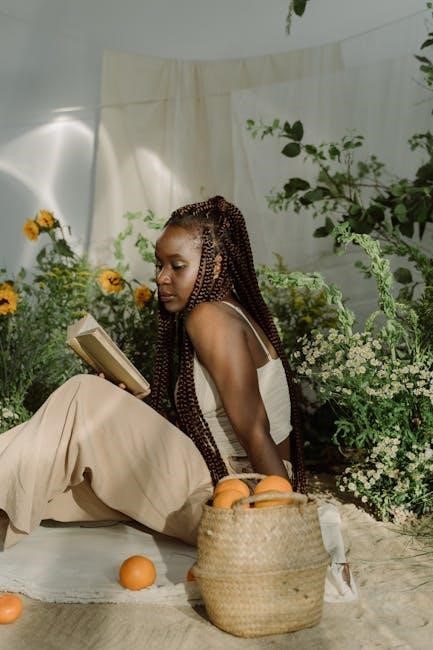

Leave a Reply
You must be logged in to post a comment.